
Example Image with Text
Use this Image with Text block to balance out your text content with a complementary visual to strengthen messaging and help your students connect with your product, course, or coaching. You can introduce yourself with a profile picture and author bio, showcase a student testimonial with their smiling face, or highlight an experience with a screenshot.
Example Text
Use this Text block to tell your course or coaching’s story.
Write anything from one-liners to detailed paragraphs that tell your visitors more about what you’re selling.
This block - along with other blocks that contain text content - supports various text formatting such as header sizes, font styles, alignment, ordered and unordered lists, hyperlinks and colors.

Example Title
Use this block to showcase testimonials, features, categories, or more. Each column has its own individual text field. You can also leave the text blank to have it display nothing and just showcase an image.

Example Title
Use this block to showcase testimonials, features, categories, or more. Each column has its own individual text field. You can also leave the text blank to have it display nothing and just showcase an image.
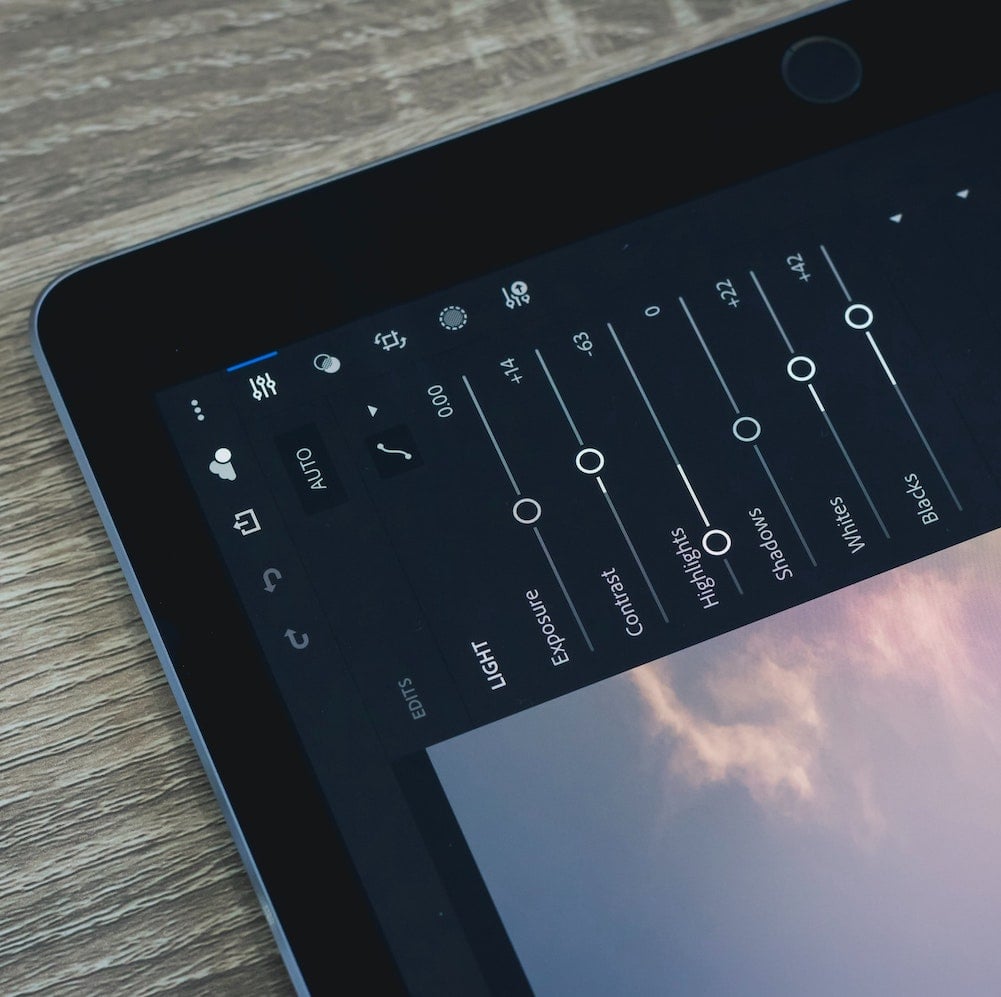
Example Title
Use this block to showcase testimonials, features, categories, or more. Each column has its own individual text field. You can also leave the text blank to have it display nothing and just showcase an image.
Example Curriculum
- 01 - Power Query introduction (0:27)
- 02 - Meet Power Query aka Get & Transform (2:40)
- 03 - The Query Editor (3:17)
- 04 - Options for loading data in Excel (1:40)
- 05 - Basic Power Query table transformations (8:06)
- 06 - Text-specific query editing tools (10:17)
- 07 - Number-specific query editing tools (7:41)
- 08 - Date-specific query editing tools (7:39)
- 09 - Create a rolling calendar with Power Query (5:02)
- 10 - Add index and conditional columns with Power Query (7:44)
- 11 - Group and aggregate data with Power Query (7:10)
- 12 - Modify Excel workbook queries (4:18)
- 13 - Merge queries (7:43)
- 14 - Append queries (5:49)
- 15 - Connect Excel to a folder of files (9:32)
- 16 - Excel Power Query best practices (2:42)
- 17 - Pivot and unpivot data with Power Query (8:52)
Example Image with Text
Use this Image with Text block to balance out your text content with a complementary visual to strengthen messaging and help your students connect with your product, course, or coaching. You can introduce yourself with a profile picture and author bio, showcase a student testimonial with their smiling face, or highlight an experience with a screenshot.

Example Featured Products
Showcase other available courses, bundles, and coaching products you’re selling with the Featured Products block to provide alternatives to visitors who may not be interested in this specific product.




