
Example Image with Text
Use this Image with Text block to balance out your text content with a complementary visual to strengthen messaging and help your students connect with your product, course, or coaching. You can introduce yourself with a profile picture and author bio, showcase a student testimonial with their smiling face, or highlight an experience with a screenshot.
Example Text
Use this Text block to tell your course or coaching’s story.
Write anything from one-liners to detailed paragraphs that tell your visitors more about what you’re selling.
This block - along with other blocks that contain text content - supports various text formatting such as header sizes, font styles, alignment, ordered and unordered lists, hyperlinks and colors.

Example Title
Use this block to showcase testimonials, features, categories, or more. Each column has its own individual text field. You can also leave the text blank to have it display nothing and just showcase an image.

Example Title
Use this block to showcase testimonials, features, categories, or more. Each column has its own individual text field. You can also leave the text blank to have it display nothing and just showcase an image.
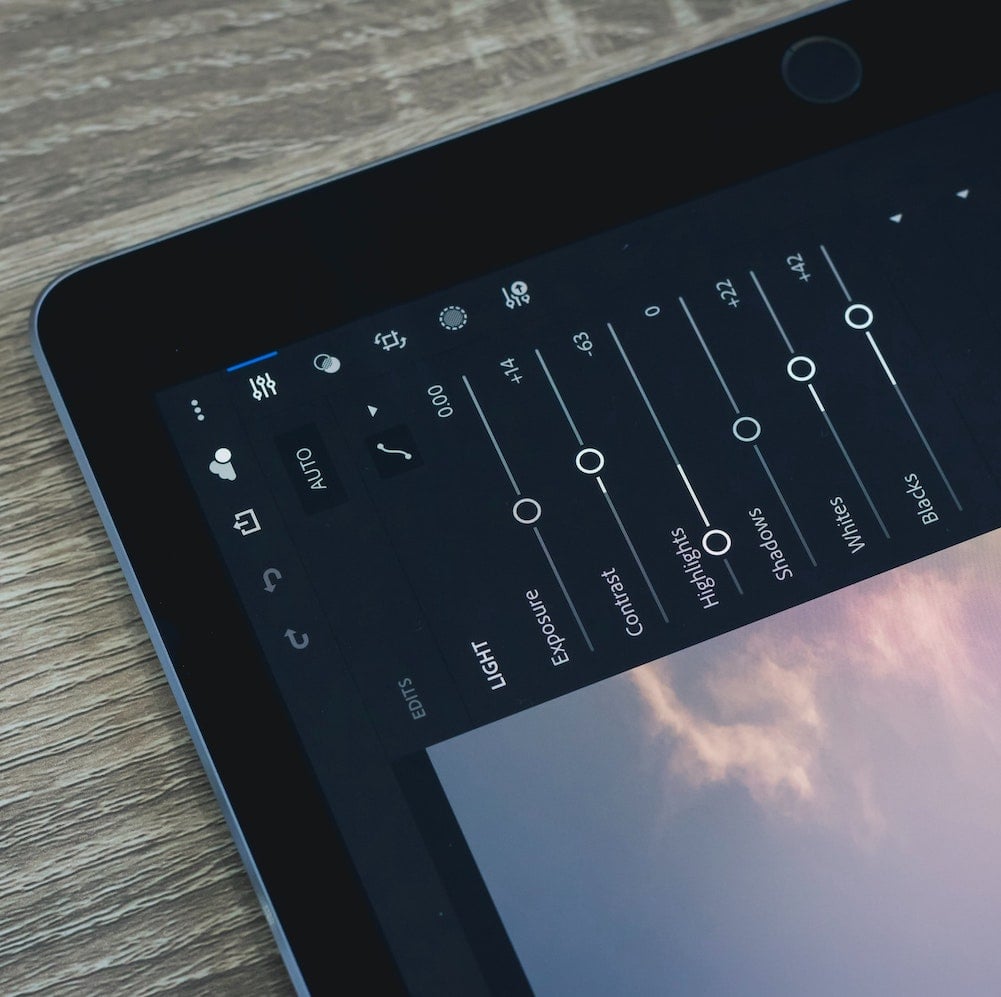
Example Title
Use this block to showcase testimonials, features, categories, or more. Each column has its own individual text field. You can also leave the text blank to have it display nothing and just showcase an image.
Example Curriculum
- 02 - Utiliser les modes de sélection (3:40)
- 01 - Appréhender les notions importantes (2:30)
- 03 - Effectuer une transformation d-objet (4:05)
- 04 - Découvrir ce qu-est une primitive (3:21)
- 05 - Construire avec les primitives (2:57)
- 06 - Éditer les objets (3:08)
- 07 - Aborder les coordonnées (4:20)
- 08 - S-initier aux différents modes de transformation (4:02)
- 09 - Éditer les objets avec Vertex, Edge et Faces (2:22)
- 02 - Prendre en main l-outil Extrude (2:58)
- 01 - Découvrir la modélisation (2:17)
- 03 - Mettre en œuvre les outils Inset et Bevel (4:27)
- 04 - Créer des subdivisions (2:29)
- 05 - Couper une surface et joindre deux vertex (3:10)
- 06 - Supprimer et dissoudre des points ou des surfaces (3:02)
- 07 - Aborder l-outil Merge (3:52)
- 08 - Tirer parti des outils Bridge et Fill (4:14)
- 09 - Créer et prévisualiser (4:30)
- 01 - Comprendre le rôle des modificateurs (3:56)
- 02 - Lisser et subdiviser des surfaces (5:06)
- 03 - Modifier les angles avec Bevel (2:13)
- 04 - Utiliser le modificateur Array (3:33)
- 05 - Combiner les modificateurs Array et Curve (4:13)
- 06 - Employer les opérateurs booléens (4:12)
- 07 - Ajuster la typologie de l-objet après une opération booléenne (4:01)
- 08 - Tirer parti du modificateur Mirror (4:36)
- 09 - Épaissir une surface (3:55)
- 10 - Convertir avec le modificateur Wireframe (2:31)
- 11 - Déformer avec l-outil Lattice (3:51)
- 12 - Utiliser le modificateur Shrinkwrap (4:14)
- 13 - Créer un groupe de vertex (3:43)
- 14 - Appliquer le modificateur Data transfert (4:42)
- 15 - Récapituler les notions de modélisation (1:04)
- 02 - Créer une scène (3:56)
- 01 - Appréhender l-éclairage (2:00)
- 03 - Paramétrer la scène (3:08)
- 04 - Mettre en place une source de lumière (4:48)
- 05 - Découvrir les différents types d-éclairage (4:21)
- 06 - Créer un effet néon (3:08)
- 07 - Simuler un éclairage directionnel (3:37)
- 08 - Simuler un environnement réaliste (3:32)
- 09 - Créer un éclairage de studio (4:09)
- 10 - Utiliser l-add-on Tri-Lighting (1:54)
- 11 - Créer un éclairage intérieur (1:44)
- 01 - Découvrir l-interface Animation (4:21)
- 02 - Utiliser l-auto-keying ou le mode manuel (3:53)
- 03 - Choisir entre l-auto-key ou la création manuelle d-une image clé (5:03)
- 04 - Appréhender les différents types d-interpolation (4:52)
- 05 - Mettre en pratique le rebond (4:17)
- 06 - Ajouter des contraintes objet (4:09)
- 07 - Utiliser Rigid Body (2:58)
- 08 - Créer du feu et de la fumée (3:21)
- 09 - Éditer les paramètres du shader (5:01)
- 10 - Simuler un écoulement d-eau (5:08)
- 11 - Créer un tissu (5:37)
Example Image with Text
Use this Image with Text block to balance out your text content with a complementary visual to strengthen messaging and help your students connect with your product, course, or coaching. You can introduce yourself with a profile picture and author bio, showcase a student testimonial with their smiling face, or highlight an experience with a screenshot.

Example Featured Products
Showcase other available courses, bundles, and coaching products you’re selling with the Featured Products block to provide alternatives to visitors who may not be interested in this specific product.




