
Example Image with Text
Use this Image with Text block to balance out your text content with a complementary visual to strengthen messaging and help your students connect with your product, course, or coaching. You can introduce yourself with a profile picture and author bio, showcase a student testimonial with their smiling face, or highlight an experience with a screenshot.
Example Text
Use this Text block to tell your course or coaching’s story.
Write anything from one-liners to detailed paragraphs that tell your visitors more about what you’re selling.
This block - along with other blocks that contain text content - supports various text formatting such as header sizes, font styles, alignment, ordered and unordered lists, hyperlinks and colors.

Example Title
Use this block to showcase testimonials, features, categories, or more. Each column has its own individual text field. You can also leave the text blank to have it display nothing and just showcase an image.

Example Title
Use this block to showcase testimonials, features, categories, or more. Each column has its own individual text field. You can also leave the text blank to have it display nothing and just showcase an image.
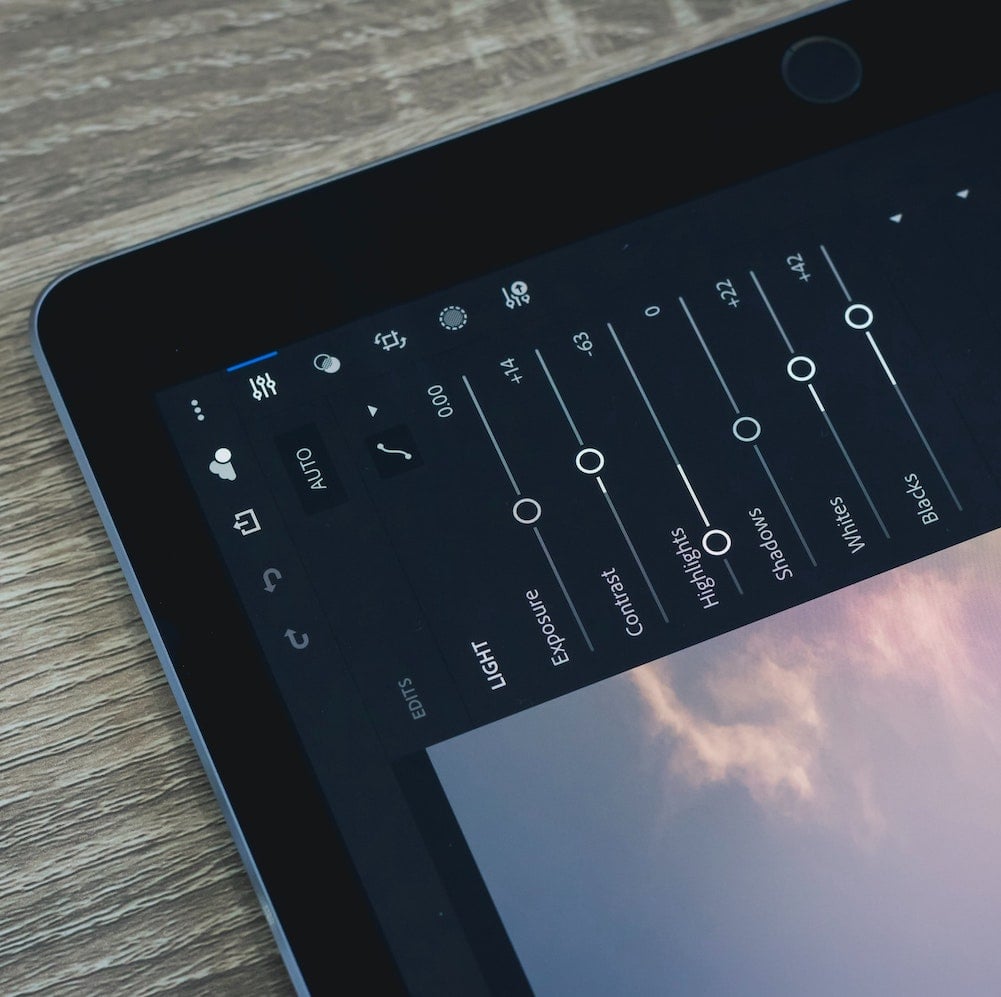
Example Title
Use this block to showcase testimonials, features, categories, or more. Each column has its own individual text field. You can also leave the text blank to have it display nothing and just showcase an image.
Example Curriculum
- 02 - Utiliser les fichiers source (0:31)
- 01 - Aborder cette formation sur Unity 5 (0:25)
- 03 - Ouvrir le logiciel (1:45)
- 04 - Découvrir l-interface (7:07)
- 05 - Aller plus loin dans l-interface (4:20)
- 06 - Se déplacer dans le logiciel (5:44)
- 07 - Interagir avec les objets (5:38)
- 08 - Régler les paramètres des objets (4:31)
- 09 - Importer des objets (4:21)
- 10 - Utiliser les propriétés physiques (3:47)
- 11 - Découvrir le matériau standard (4:49)
- 12 - Découvrir les propriétés de spéculaire et de normal map (6:31)
- 13 - Voir les autres réglages du matériau standard (3:29)
- 14 - Appliquer les matériaux pour les autres objets (3:51)
- 15 - Utiliser les prefabs (6:41)
- 16 - Finaliser une scène (7:32)
- 01 - Créer son environnement (6:49)
- 02 - Définir les paramètres du terrain (6:40)
- 03 - Utiliser les textures pour le terrain (7:26)
- 04 - Créer des normal maps (6:58)
- 05 - Créer des arbres (6:03)
- 06 - Générer des arbres (7:16)
- 07 - Gérer le vent (2:57)
- 08 - Ajouter des objets et détails (5:57)
- 09 - Créer des surfaces liquides (1:20)
- 01 - Découvrir le canvas (5:57)
- 02 - Utiliser le bouton de l-interface utilisateur (7:16)
- 03 - Ajouter du texte (1:40)
- 04 - Ajouter des images (2:17)
- 05 - Découvrir le slider (1:49)
- 06 - Utiliser la scrollbar (1:16)
- 07 - Utiliser le scrollrect (3:28)
- 08 - Se servir du toggle (1:15)
- 09 - Appliquer l-input (2:11)
- 10 - Conclure sur la découverte de Unity 5 (0:16)
Example Image with Text
Use this Image with Text block to balance out your text content with a complementary visual to strengthen messaging and help your students connect with your product, course, or coaching. You can introduce yourself with a profile picture and author bio, showcase a student testimonial with their smiling face, or highlight an experience with a screenshot.

Example Featured Products
Showcase other available courses, bundles, and coaching products you’re selling with the Featured Products block to provide alternatives to visitors who may not be interested in this specific product.




