
Example Image with Text
Use this Image with Text block to balance out your text content with a complementary visual to strengthen messaging and help your students connect with your product, course, or coaching. You can introduce yourself with a profile picture and author bio, showcase a student testimonial with their smiling face, or highlight an experience with a screenshot.
Example Text
Use this Text block to tell your course or coaching’s story.
Write anything from one-liners to detailed paragraphs that tell your visitors more about what you’re selling.
This block - along with other blocks that contain text content - supports various text formatting such as header sizes, font styles, alignment, ordered and unordered lists, hyperlinks and colors.

Example Title
Use this block to showcase testimonials, features, categories, or more. Each column has its own individual text field. You can also leave the text blank to have it display nothing and just showcase an image.

Example Title
Use this block to showcase testimonials, features, categories, or more. Each column has its own individual text field. You can also leave the text blank to have it display nothing and just showcase an image.
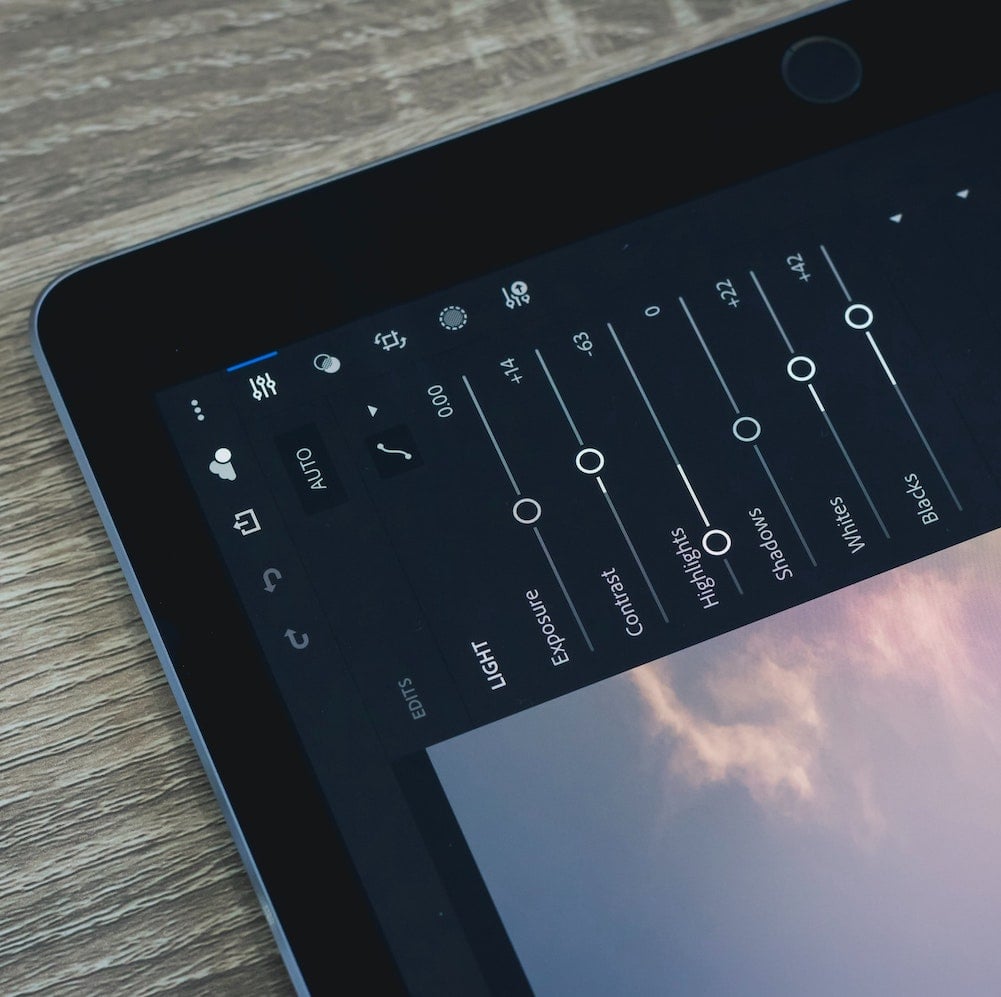
Example Title
Use this block to showcase testimonials, features, categories, or more. Each column has its own individual text field. You can also leave the text blank to have it display nothing and just showcase an image.
Example Curriculum
- 02 - Comment utiliser Snapshot pour automatiser la prise de captures d-écran sur iOS (5:53)
- 01 - Comment redimensionner les images pour Android (5:09)
- 03 - Comment naviguer au clavier dans Android Studio (4:15)
- 04 - Comment naviguer au clavier dans Xcode (5:00)
- 05 - Comment détecter le mode économie d-énergie d-iOS 9 (4:36)
- 06 - Comment exploiter l-outil Fastlane pour iOS et Android (4:39)
- 07 - Comment accéder à tout moment à ses applications mobiles avec un service web (3:12)
- 08 - Comment utiliser CloudRail, une API unique pour de multiples services web (3:21)
- 09 - Comment utiliser Instruments pour analyser les performances de son app iOS (3:36)
- 10 - Comment simplifier la liaison entre ses activités Android et ses ressources XML (3:56)
- 11 - Comment détecter si son application est au premier plan ou en arrière-plan sur Android (4:04)
- 12 - Comment composer des animations physiques sous iOS (3:14)
- 13 - Comment consulter rapidement ses documentations en mode hors ligne à l-aide de Dash ou Zeal (4:13)
- 14 - Comment utiliser J2ObjC pour partager du code entre Android et iOS (3:12)
- 15 - Comment étendre les possibilités de NSUserDefaults sous iOS (5:21)
- 16 - Comment analyser les performances de ses applications Android (5:05)
- 17 - Comment utiliser Deliver pour automatiser la mise à jour de ses fiches AppStore (3:28)
- 18 - Comment simplifier l-utilisation d-AutoLayout en code (3:49)
- 19 - Comment simplifier l-injection de code dans ses activités Android (3:47)
- 20 - Comment tirer le meilleur de l-éditeur de code Android Studio (6:14)
- 21 - Comment manipuler les vues personnalisées dans l-inspecteur d-Interface Builder (2:58)
- 22 - Comment optimiser l-utilisation des raccourcis clavier sous iOS (3:51)
- 23 - Comment utiliser le Data Binding Library sur Android (6:40)
- 24 - Comment bien tirer parti de Lorempixel.com (3:43)
- 25 - Comment utiliser Network Link Conditionner sur votre Mac (4:52)
- 26 - Comment gérer plusieurs langues dans votre application iOS (7:29)
- 27 - Comment verrouiller la carte sur la position de l-utilisateur sous iOS (2:57)
- 28 - Comment intégrer facilement du flou dans vos interfaces graphiques sous Android (3:03)
- 29 - Comment utiliser les données utilisateur sous iOS 10 (4:22)
- 30 - Comment tirer parti de realm.io, la base de données facile sur mobile (2:58)
- 31 - Comment synchroniser des données utilisateur entre plusieurs mobiles avec realm.io (5:50)
- 32 - Comment tirer parti du RecyclerView pour Android (6:11)
- 33 - Comment utiliser le presse-papier synchronisé avec UIPasteboard sous iOS (3:57)
- 34 - Comment optimiser son utilisation du RecyclerView sous Android (4:37)
- 35 - Comment profiter des extensions SwifterSwift au quotidien (1:53)
- 36 - Comment utiliser le système de snippets avec Xcode (7:07)
- 37 - Comment gérer des tests unitaires avec Xcode sous iOS (5:25)
- 38 - Comment tester les performances de son iOS avec Xcode (5:58)
- 39 - Comment gérer la sécurité des clés d-API et des applications (4:06)
- 40 - Comment effectuer des tests graphiques automatisés avec Espresso sous Android (7:16)
- 41 - Comment utiliser Screengrab pour automatiser la prise de captures d-écran sous Android (5:31)
- 42 - Comment simplifier la gestion des animations dans Swift 3 (4:06)
- 43 - Comment utiliser Picasso pour charger, afficher et mettre en cache les images sur Android (5:26)
- 44 - Comment utiliser ConstraintLayout pour Android (6:10)
- 45 - Comment ouvrir des applications externes sous iOS (3:44)
- 46 - Comment tirer parti du framework de gestion des couleurs Chameleon pour iOS (5:18)
- 47 - Comment vérifier le numéro de version sous Android et iOS (4:10)
- 48 - Comment profiter de la liste de projets open source sous iOS (3:24)
- 49 - Comment profiter de la liste de projets open source Android (2:29)
- 50 - Comment redimensionner facilement l-icône de son application sous iOS (4:53)
Example Image with Text
Use this Image with Text block to balance out your text content with a complementary visual to strengthen messaging and help your students connect with your product, course, or coaching. You can introduce yourself with a profile picture and author bio, showcase a student testimonial with their smiling face, or highlight an experience with a screenshot.

Example Featured Products
Showcase other available courses, bundles, and coaching products you’re selling with the Featured Products block to provide alternatives to visitors who may not be interested in this specific product.




