
Example Image with Text
Use this Image with Text block to balance out your text content with a complementary visual to strengthen messaging and help your students connect with your product, course, or coaching. You can introduce yourself with a profile picture and author bio, showcase a student testimonial with their smiling face, or highlight an experience with a screenshot.
Example Text
Use this Text block to tell your course or coaching’s story.
Write anything from one-liners to detailed paragraphs that tell your visitors more about what you’re selling.
This block - along with other blocks that contain text content - supports various text formatting such as header sizes, font styles, alignment, ordered and unordered lists, hyperlinks and colors.

Example Title
Use this block to showcase testimonials, features, categories, or more. Each column has its own individual text field. You can also leave the text blank to have it display nothing and just showcase an image.

Example Title
Use this block to showcase testimonials, features, categories, or more. Each column has its own individual text field. You can also leave the text blank to have it display nothing and just showcase an image.
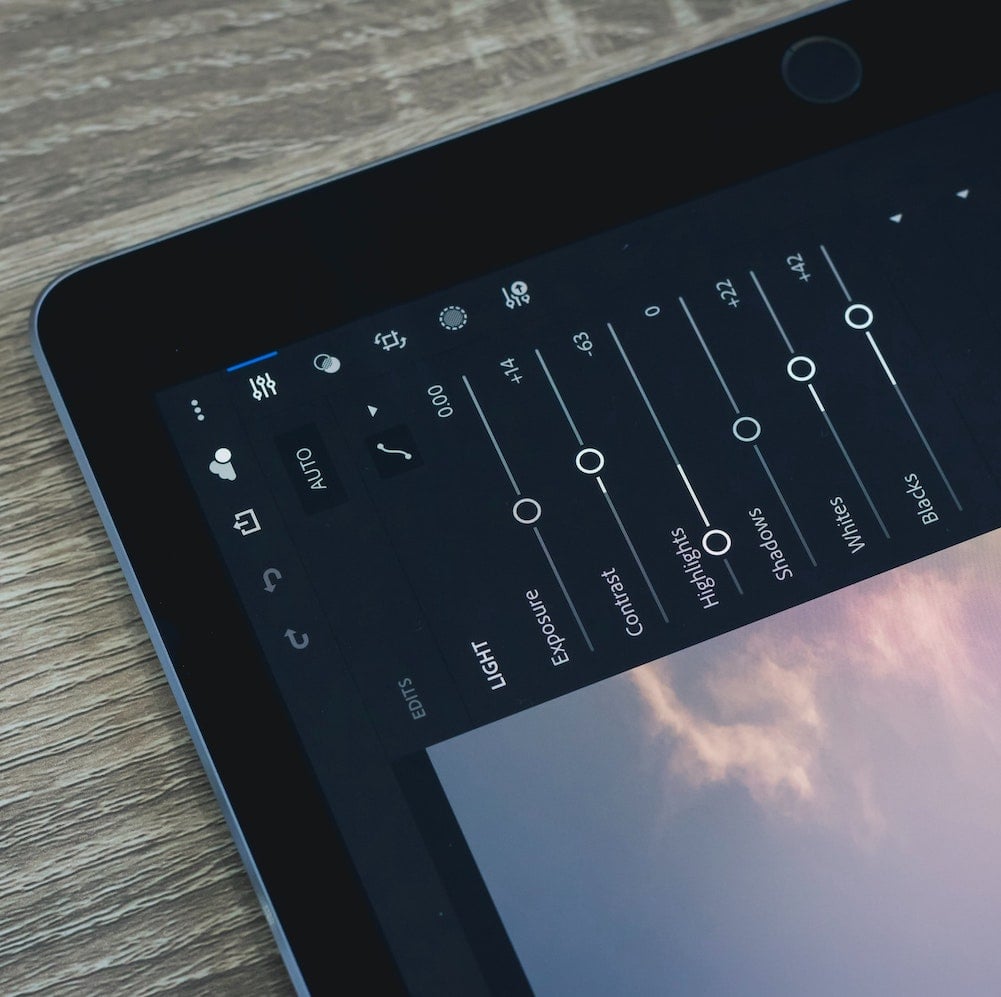
Example Title
Use this block to showcase testimonials, features, categories, or more. Each column has its own individual text field. You can also leave the text blank to have it display nothing and just showcase an image.
Example Curriculum
- 01 - Ouvrir des fichiers PDF depuis l-écran d-accueil (4:20)
- 02 - Découvrir la navigation par onglets (3:40)
- 03 - Utiliser les contrôles de page (5:49)
- 04 - Personnaliser les outils de lecture (4:58)
- 05 - Visionner des PDF en mode Plein écran (5:03)
- 06 - Rechercher dans un ou plusieurs fichiers PDF (5:02)
- 07 - Lire des fichiers PDF sur sa tablette (7:12)
- 01 - Convertir un fichier en PDF (4:59)
- 02 - Créer des PDF à partir d-un scanner (5:01)
- 03 - Améliorer les documents numérisés (3:47)
- 04 - Améliorer les images de la caméra (2:03)
- 05 - Convertir des pages web en document PDF (4:36)
- 06 - Créer des fichiers PDF à partir du presse-papier (1:55)
- 07 - Imprimer vers un fichier PDF sur Mac (2:11)
- 08 - Imprimer vers un fichier PDF sur PC (1:51)
- 09 - Combiner des fichiers PDF (4:04)
- 10 - Créer des fichiers PDF à partir d-autres applications Adobe (2:17)
- 11 - Créer un porte-document (3:24)
- 02 - Créer un document PDF à partir de Word sous Windows (5:44)
- 01 - Découvrir PDF Maker (3:19)
- 03 - Créer un document PDF à partir de Word sous macOS (4:38)
- 04 - Créer un document PDF à partir d-Excel sous Windows (4:11)
- 05 - Créer un document PDF à partir de PowerPoint (3:11)
- 06 - Créer un document PDF à partir d-Outlook (4:38)
- 02 - Numéroter les pages (3:48)
- 01 - Réorganiser les pages (5:13)
- 03 - Créer des en-têtes et des pieds de page (4:32)
- 04 - Ajouter et modifier du texte (3:51)
- 05 - Modifier un document numérisé (4:20)
- 06 - Modifier les images et les objets graphiques (5:12)
- 07 - Créer des arrière-plans et des filigranes (4:26)
- 01 - Appréhender l-accessibilité des documents PDF (2:42)
- 02 - Paramétrer l-accessibilité (3:39)
- 03 - Utiliser le défilement automatique (1:55)
- 04 - Vérifier l-accessibilité d-un document (5:16)
- 05 - Baliser un document PDF (5:39)
- 06 - Modifier l-ordre de lecture (6:08)
- 07 - Gérer les métadonnées (3:13)
- 01 - Compléter et signer un formulaire plat (5:57)
- 02 - Découvrir les formulaires interactifs (2:28)
- 03 - Créer un formulaire interactif avec l-assistant (4:30)
- 04 - Insérer des champs de texte (6:04)
- 05 - Insérer des cases à cocher et des boutons radio (4:38)
- 06 - Insérer des listes déroulantes (3:15)
- 07 - Insérer des champs de signature (3:00)
- 08 - Créer des champs calculés (1:59)
- 09 - Distribuer les formulaires (5:07)
- 10 - Collecter les données d-un formulaire (3:50)
- 01 - Protéger par mot de passe (6:49)
- 01 - Protéger par mot de passe - Copy (6:49)
- 02 - Envoyer un document PDF pour signature (6:09)
- 03 - Obtenir une signature numérique (4:54)
- 04 - Créer un aspect de signature numérique (3:02)
- 05 - Apposer une signature (3:15)
- 06 - Signer et certifier des formulaires (3:02)
- 07 - Lire un document signé et certifié (4:59)
Example Image with Text
Use this Image with Text block to balance out your text content with a complementary visual to strengthen messaging and help your students connect with your product, course, or coaching. You can introduce yourself with a profile picture and author bio, showcase a student testimonial with their smiling face, or highlight an experience with a screenshot.

Example Featured Products
Showcase other available courses, bundles, and coaching products you’re selling with the Featured Products block to provide alternatives to visitors who may not be interested in this specific product.




