
Example Image with Text
Use this Image with Text block to balance out your text content with a complementary visual to strengthen messaging and help your students connect with your product, course, or coaching. You can introduce yourself with a profile picture and author bio, showcase a student testimonial with their smiling face, or highlight an experience with a screenshot.
Example Text
Use this Text block to tell your course or coaching’s story.
Write anything from one-liners to detailed paragraphs that tell your visitors more about what you’re selling.
This block - along with other blocks that contain text content - supports various text formatting such as header sizes, font styles, alignment, ordered and unordered lists, hyperlinks and colors.

Example Title
Use this block to showcase testimonials, features, categories, or more. Each column has its own individual text field. You can also leave the text blank to have it display nothing and just showcase an image.

Example Title
Use this block to showcase testimonials, features, categories, or more. Each column has its own individual text field. You can also leave the text blank to have it display nothing and just showcase an image.
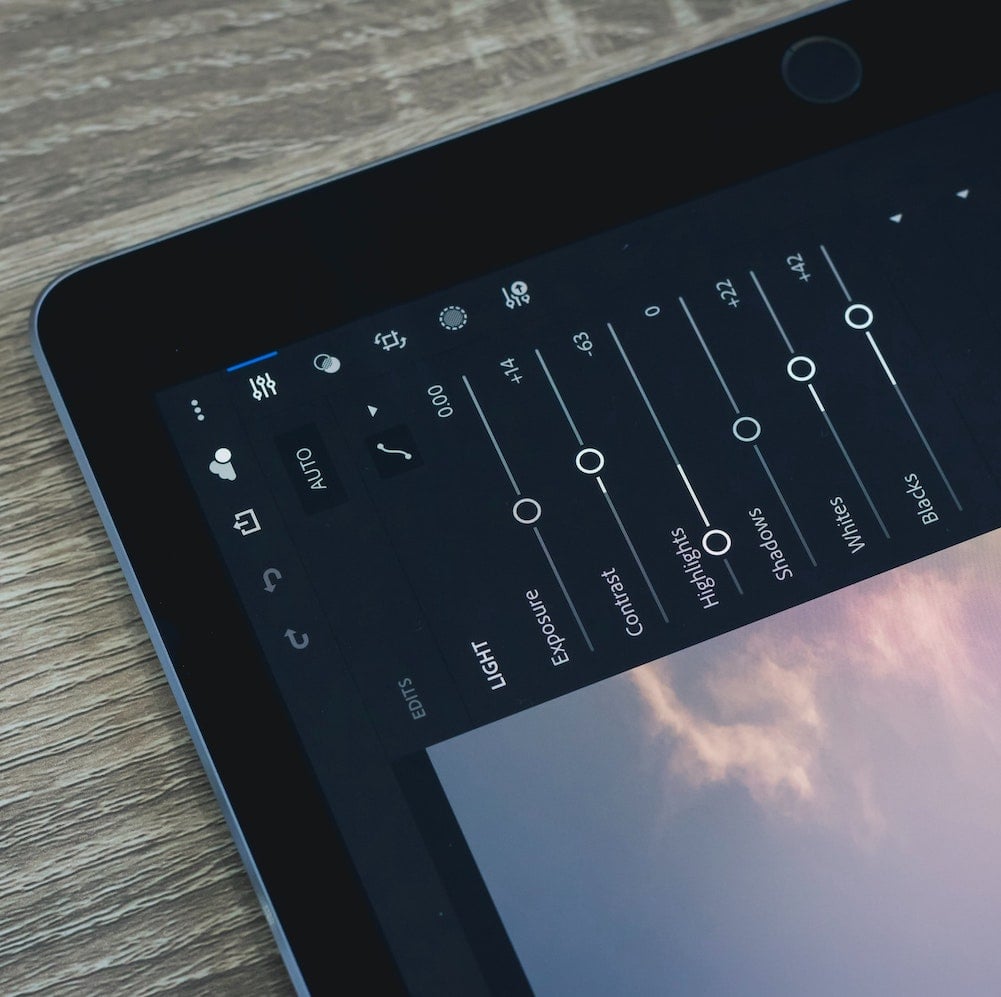
Example Title
Use this block to showcase testimonials, features, categories, or more. Each column has its own individual text field. You can also leave the text blank to have it display nothing and just showcase an image.
Example Curriculum
- 02 - Leveraging super-fast, parallel, in-memory, calculation engine (SPICE) (3:22)
- 01 - Overviewing supported data sources (7:27)
- 03 - Connecting to files (5:39)
- 04 - Connecting to AWS cloud services (8:47)
- 05 - Connecting to corporate data sources (3:24)
- 06 - Connecting to SaaS (2:07)
- 07 - Understanding data source limitations and settings (7:42)
- 08 - Challenge Connecting to data (3:50)
- 09 - Solution Connecting to data (1:18)
- 01 - Renaming fields (5:37)
- 02 - Removing fields (2:52)
- 03 - Filtering rows (6:08)
- 04 - Changing data types (5:18)
- 05 - Creating calculated fields (10:04)
- 06 - Adding conditional fields (4:25)
- 07 - Setting up geospatial grouping (6:44)
- 08 - Challenge Transforming data (0:48)
- 09 - Solution Transforming data (7:03)
- 02 - Exploring visualization options (6:13)
- 01 - Creating visuals (7:01)
- 03 - Aggregating measures (4:08)
- 04 - Formatting visuals (7:43)
- 05 - Sorting data logically (2:41)
- 06 - Filtering visuals (7:52)
- 07 - Adding color themes (8:24)
- 08 - Leveraging conditional formatting (4:20)
- 09 - Creating table calculations (8:11)
- 10 - Challenge Creating visualizations (0:39)
- 11 - Solution Creating visualizations (6:59)
- 01 - Introducing visualization best practices (8:47)
- 02 - Interacting between visualizations (9:25)
- 03 - Drilling down into visuals (5:38)
- 04 - Utilizing parameters (7:20)
- 05 - Adding on-screen controls (8:15)
- 06 - Creating stories (4:02)
- 07 - Leveraging ML Insights (6:52)
- 08 - Challenge Configuring dashboards (0:26)
- 09 - Solution Configuring dashboards (8:15)
Example Image with Text
Use this Image with Text block to balance out your text content with a complementary visual to strengthen messaging and help your students connect with your product, course, or coaching. You can introduce yourself with a profile picture and author bio, showcase a student testimonial with their smiling face, or highlight an experience with a screenshot.

Example Featured Products
Showcase other available courses, bundles, and coaching products you’re selling with the Featured Products block to provide alternatives to visitors who may not be interested in this specific product.




