
Example Image with Text
Use this Image with Text block to balance out your text content with a complementary visual to strengthen messaging and help your students connect with your product, course, or coaching. You can introduce yourself with a profile picture and author bio, showcase a student testimonial with their smiling face, or highlight an experience with a screenshot.
Example Text
Use this Text block to tell your course or coaching’s story.
Write anything from one-liners to detailed paragraphs that tell your visitors more about what you’re selling.
This block - along with other blocks that contain text content - supports various text formatting such as header sizes, font styles, alignment, ordered and unordered lists, hyperlinks and colors.

Example Title
Use this block to showcase testimonials, features, categories, or more. Each column has its own individual text field. You can also leave the text blank to have it display nothing and just showcase an image.

Example Title
Use this block to showcase testimonials, features, categories, or more. Each column has its own individual text field. You can also leave the text blank to have it display nothing and just showcase an image.
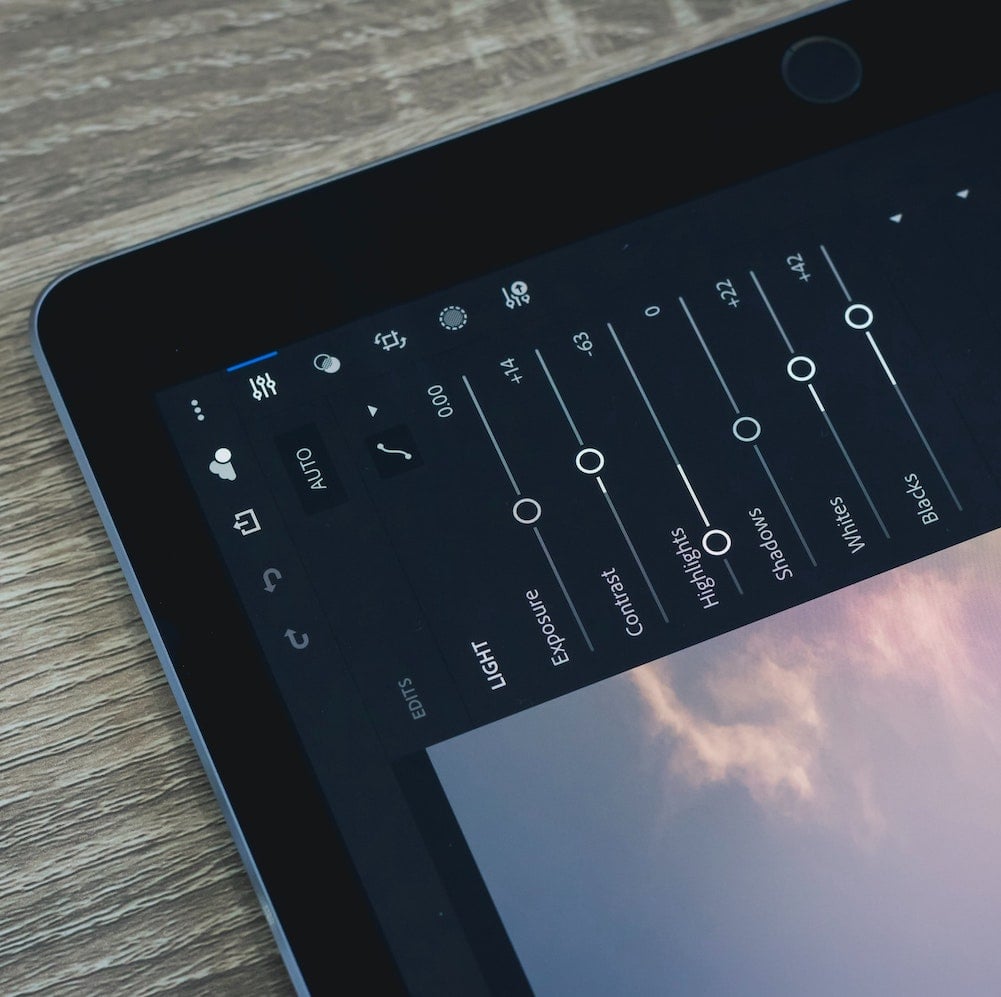
Example Title
Use this block to showcase testimonials, features, categories, or more. Each column has its own individual text field. You can also leave the text blank to have it display nothing and just showcase an image.
Example Curriculum
- 01 - Utiliser les primitives 3D (2:07)
- 02 - Régler les attributs paramétriques (2:19)
- 03 - Ajuster les coordonnées (2:07)
- 04 - Utiliser la palette Objet (3:22)
- 05 - Utiliser les primitives de type Spline (2:23)
- 06 - Prendre en main les outils d-extrusion (1:58)
- 07 - Ajouter du texte (2:56)
- 08 - Définir l-interpolation des splines (3:15)
- 01 - Prendre en main les formes organiques (1:24)
- 02 - Appliquer les bonnes règles de la modélisation organique (1:46)
- 03 - Définir les segmentations (3:20)
- 04 - Utiliser les découpes (4:10)
- 05 - Modéliser à l-aide des sélections (2:46)
- 06 - Découvrir les extrusions (4:09)
- 07 - Fusionner et utiliser la symétrie (3:12)
- 08 - Effectuer un nettoyage (2:21)
- 09 - Contrôler la modélisation (2:26)
- 10 - Appliquer la subdivision (3:15)
- 11 - Vérifier la modélisation au niveau des normales (3:37)
- 12 - Extraire un objet à partir d-un maillage existant (2:47)
- 01 - Utiliser la répartition (2:04)
- 02 - Utiliser l-opérateur booléen (1:26)
- 03 - Exploiter les instances (2:29)
- 04 - Prendre en main l-outil MoGraph (2:04)
- 05 - Définir les réglages de l-outil Cloneur (2:33)
- 06 - Aborder les bases des champs (2:31)
- 07 - Combiner des objets (2:49)
- 08 - S-initier aux références externes (2:28)
- 09 - Utiliser les calques (2:27)
- 01 - Créer et éditer un matériau standard (4:51)
- 02 - Paramétrer des canaux (2:45)
- 03 - Utiliser une texture procédurale (2:09)
- 04 - Appliquer une texture bitmap (2:56)
- 05 - Découvrir la réflectance (4:17)
- 06 - Utiliser des réflectances spécifiques (3:28)
- 07 - Éditer la transparence (3:06)
- 08 - Éditer l-illumination (2:28)
- 09 - Aborder le cas d-un matériau nodal (3:07)
- 10 - Utiliser l-application sélective de matériaux sur un objet (2:22)
- 11 - Aborder la projection de texture (3:04)
- 01 - Comprendre les lumières en modélisation (3:34)
- 02 - Ajuster les paramètres d-affichage (2:17)
- 03 - Gérer les réglages communs aux différentes lumières (1:38)
- 04 - Découvrir quelques réglages spécifiques (2:09)
- 05 - Appliquer les réglages des lumières sur son projet (3:51)
- 06 - Découvrir les lumières IES (1:47)
- 01 - Découvrir les différents types de rendus (3:12)
- 02 - Régler les options de rendu (2:06)
- 03 - Mettre en place la caméra (2:58)
- 04 - Ajuster les réglages pour un rendu standard (2:04)
- 05 - Ajouter un effet d-occlusion ambiante (2:36)
- 06 - Ajouter un effet d-illumination globale (2:44)
- 07 - Ajuster les réglages pour le rendu physique (2:32)
- 08 - Enregistrer son rendu (1:43)
Example Image with Text
Use this Image with Text block to balance out your text content with a complementary visual to strengthen messaging and help your students connect with your product, course, or coaching. You can introduce yourself with a profile picture and author bio, showcase a student testimonial with their smiling face, or highlight an experience with a screenshot.

Example Featured Products
Showcase other available courses, bundles, and coaching products you’re selling with the Featured Products block to provide alternatives to visitors who may not be interested in this specific product.




